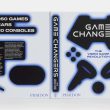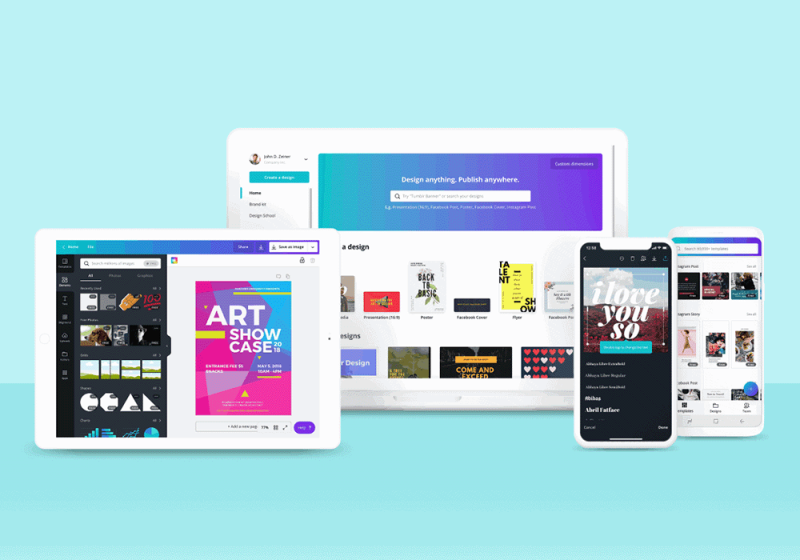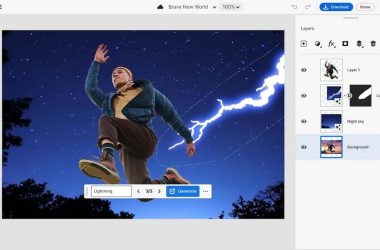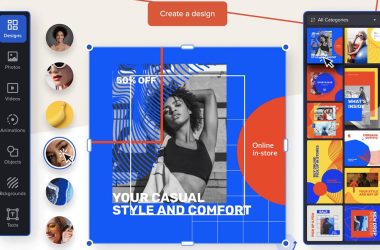In the dynamic world of digital content creation, having a go-to graphic design tool is essential for individuals and businesses alike. Canva has emerged as a powerhouse, providing an intuitive platform for crafting visually appealing designs without the need for advanced design skills. This blog post delve into the intricacies of using Canva like a pro, covering everything from the basics to advanced techniques.
- Getting Started: Unveiling the Canva Canvas
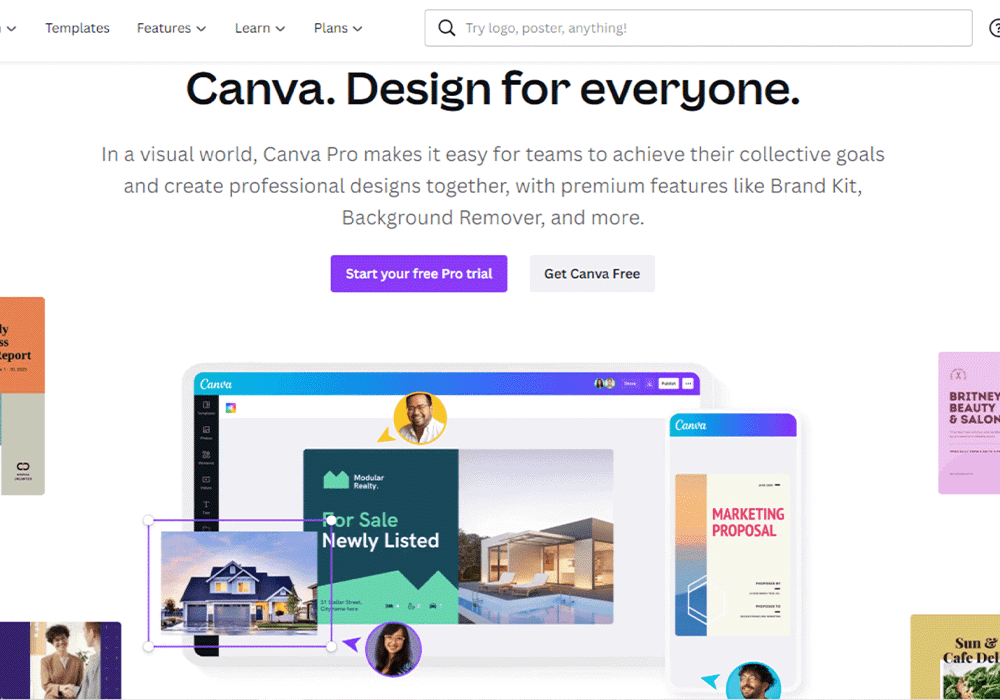
Before embarking on your design journey, sign up for a Canva account or log in if you already have one. Familiarize yourself with the dashboard, which serves as your creative hub. Here, you'll find your designs, templates, and tools.
- Choosing the Right Template: A Foundation for Creativity
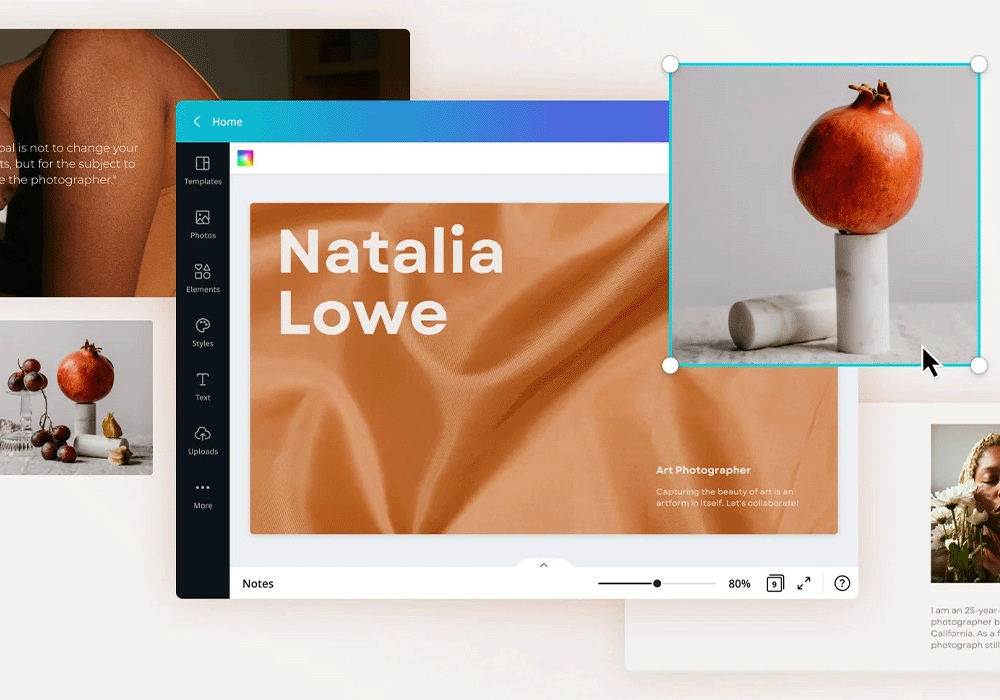
Canva offers an extensive library of templates tailored for various purposes, such as social media posts, presentations, posters, and more. Begin by selecting the type of project you're working on and explore the templates available. Be bold in starting with a blank canvas if you prefer to build your design from scratch.
- Mastering the Basics: Editing with Finesse
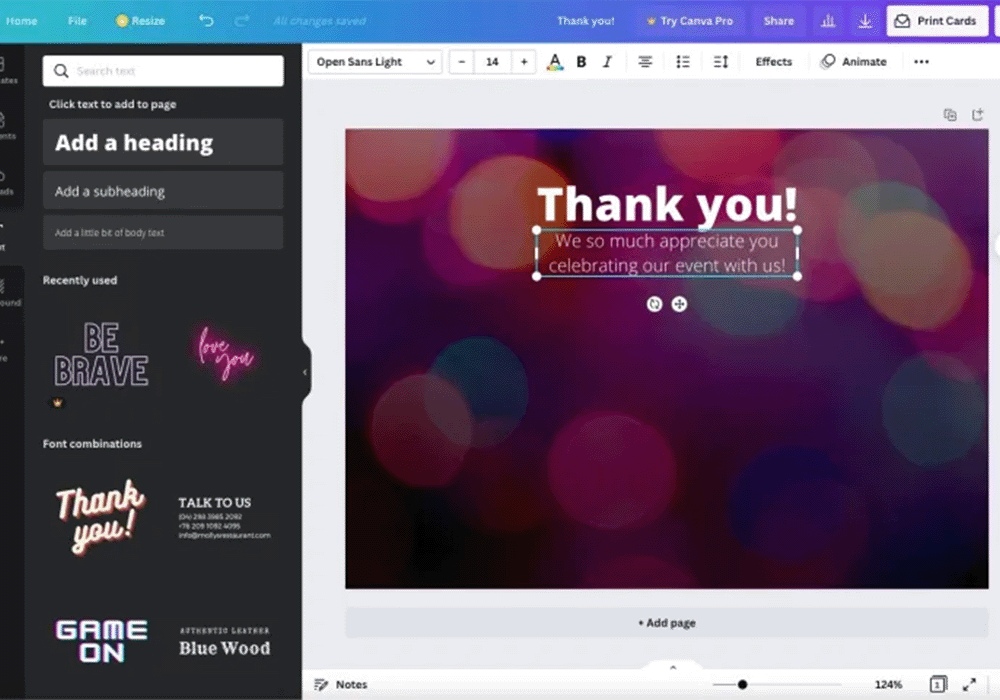
- Adding Elements:
Explore the “Elements” tab to discover a wealth of text, images, and illustrations. Drag and drop these elements onto your canvas to start building your design.
- Text Formatting:
Double-click on text elements to edit them. Canva provides an array of font styles, sizes, and colors. Experiment with these options to enhance the visual appeal of your text.
- Uploading Images:
Bring your personal touch to designs by uploading your own images. Navigate to the “Uploads” tab, upload your files, and integrate them into your canvas effortlessly.
- Elevating Your Design: Advanced Editing Techniques
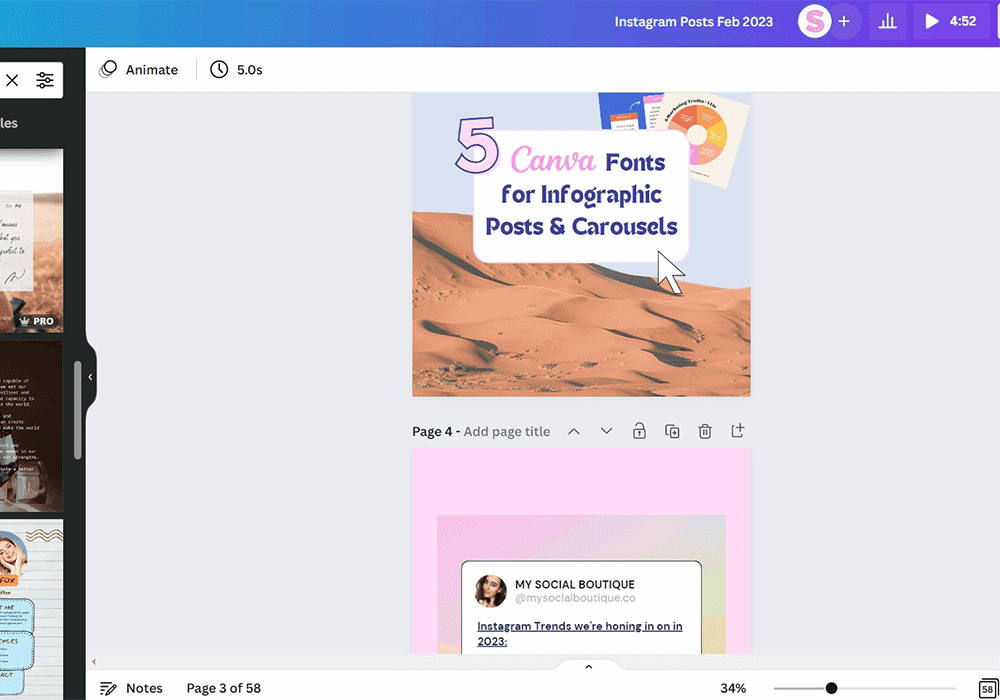
- Layering:
Take advantage of the layers feature to organize elements on your canvas. The “Arrange” option allows you to control the order, bringing elements forward or sending them backward.
- Effects and Filters:
Dive into the “Effects” tab to experiment with transparency, saturation, and other visual enhancements. Apply filters to infuse your design with a unique aesthetic.
- Grouping and Ungrouping:
Enhance efficiency by grouping related elements together. Use the “Group” option and ungroup for more intricate adjustments.
- Customizing Templates: Tailoring Designs to Your Vision
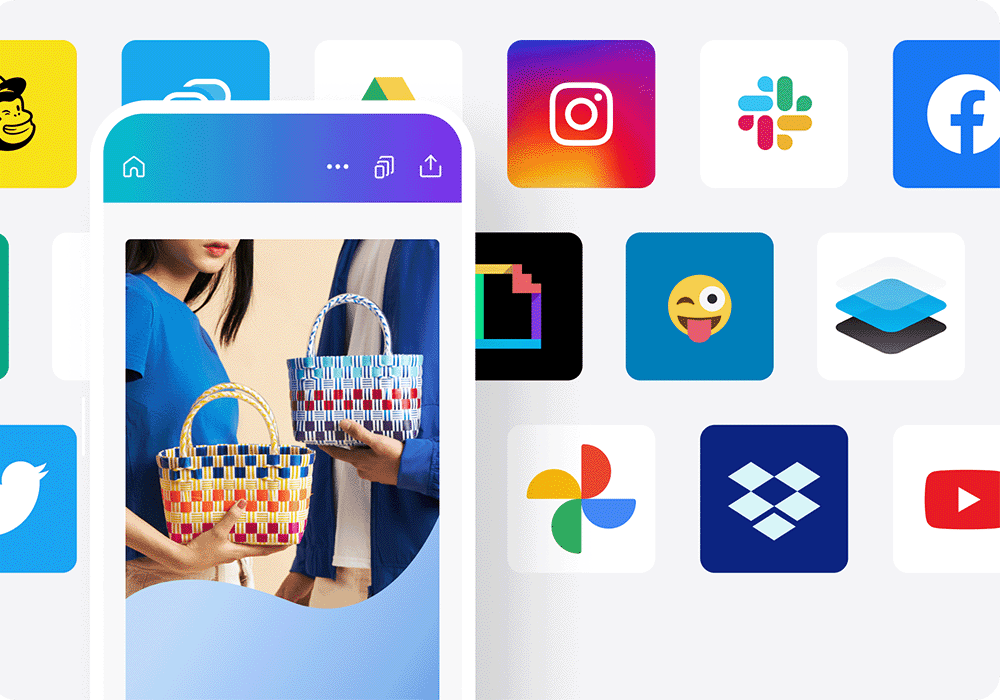
- Change Colors:
Personalize the color scheme by selecting elements and adjusting colors using the intuitive color palette.
- Replace Images:
Swap template images with your own to make the design truly yours. Click on an image, select “Replace,” and choose an image from your uploads.
- Adjusting Layout:
Flexibility is key. Customize the layout by dragging elements around, resizing, rotating, and cropping to achieve the desired composition.
- Collaborative Creation and Sharing: Fostering Teamwork
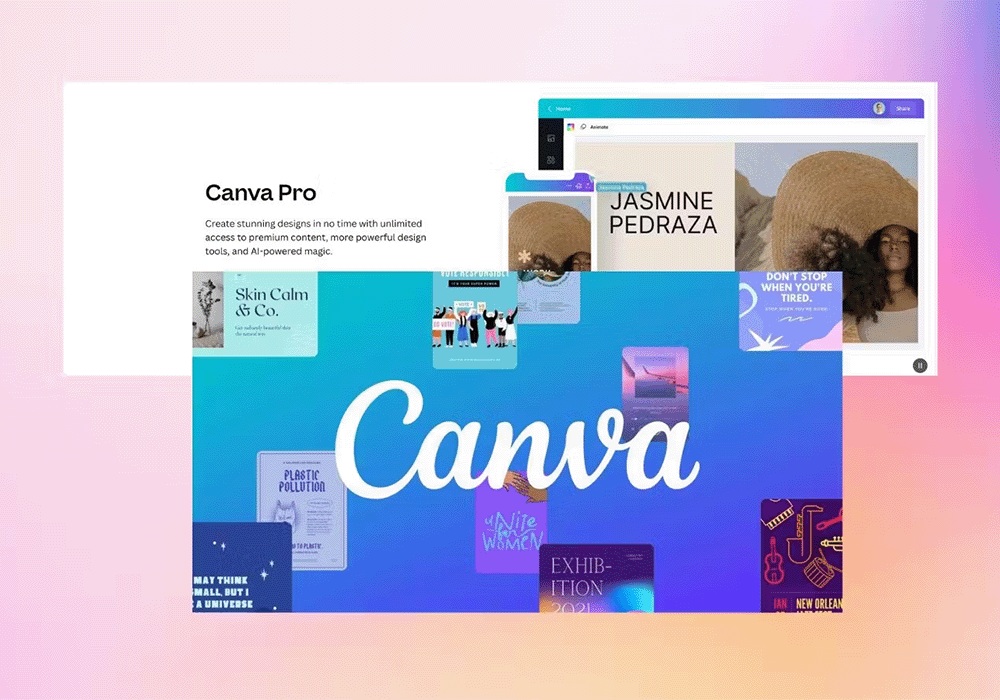
- Collaborate with Others:
Click the “Share” button to invite team members for real-time collaboration. Leverage the commenting feature to streamline communication.
- Downloading and Sharing:
Once your masterpiece is ready, click “Download” to save it to your device. Alternatively, share directly from Canva to showcase your creation to the world.
- Canva Pro Features: Unleashing the Full Potential
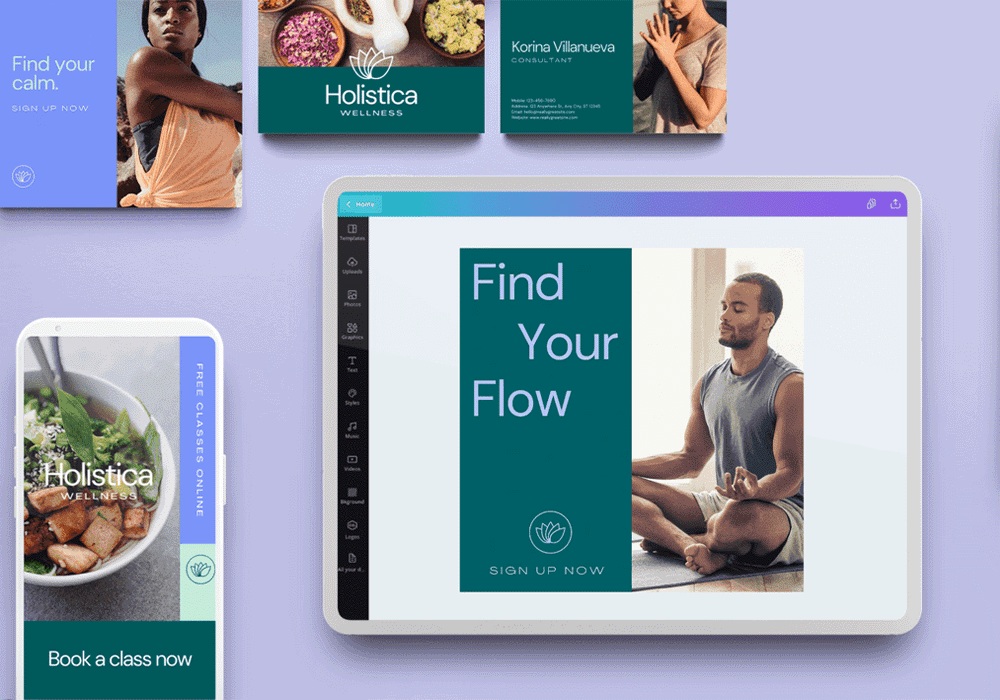
- Explore Canva Pro:
Elevate your design game by considering Canva Pro. Enjoy a larger media library, advanced exporting options, and the ability to create a brand kit for a consistent brand identity.
- Brand Kit:
Maintain a cohesive look across your designs by utilizing the Brand Kit. Save your brand colors, fonts, and logos for quick and consistent application.
Your Design Odyssey
With these tips and tricks, you're well-equipped to navigate the expansive landscape of Canva and transform your ideas into visually stunning designs. Whether you are a seasoned designer or a novice, Canva empowers you to unleash your creativity and produce professional-grade visuals. Embark on your design odyssey and let Canva be your trusty companion on the path to graphic design mastery.
With these tips and tricks, beginners can confidently navigate Canva, gradually transforming into proficient designers. Remember, practice is key. The more you experiment with different features and designs, the more comfortable and proficient you'll become. Embrace your creativity, enjoy the design process, and let Canva be your partner on this exciting journey. Happy designing!